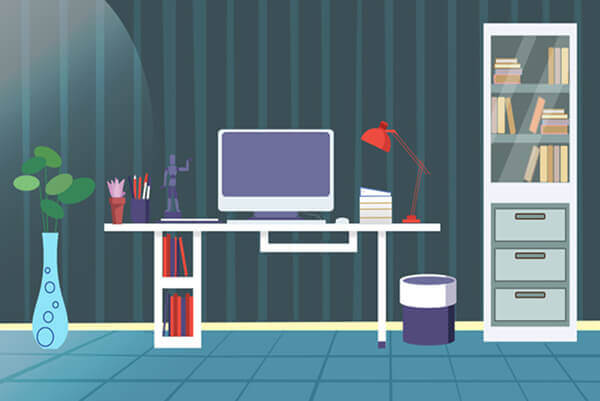悠悠楠杉
用PIL库玩转Python图像处理:5个让你效率翻倍的进阶技巧
在数据分析岗位三年,我见过太多同事用PS手动处理几百张报表截图。直到某天凌晨2点,当我第15次点击"批量重命名"时,突然意识到:这种重复劳动不就是Python最擅长解决的吗?
PIL(Python Imaging Library)是每个Python开发者都应该掌握的图像处理利器。但大多数人只停留在简单的"打开-修改-保存"阶段,今天我要分享的5个技巧,将彻底改变你的图像处理工作流。
一、动态尺寸适配:让不同规格图片自动对齐
上周市场部突然需要把500多张产品图统一改成800×600像素,且要保持原始比例。手动裁剪?不如试试这个:
python
from PIL import Image
def smartresize(imgpath, targetsize):
img = Image.open(imgpath)
# 计算等比缩放比例
ratio = min(targetsize[0]/img.width, targetsize[1]/img.height)
new_size = (int(img.width*ratio), int(img.height*ratio))
resized = img.resize(new_size, Image.LANCZOS)
# 创建目标画布
canvas = Image.new('RGB', target_size, (255,255,255))
# 计算居中位置
position = (
(target_size[0]-new_size[0])//2,
(target_size[1]-new_size[1])//2
)
canvas.paste(resized, position)
return canvas
这个方案的精妙之处在于:
1. 使用LANCZOS重采样算法保持清晰度
2. 自动计算最大适应比例
3. 空白区域智能填充背景色
二、EXIF元数据挖掘:图片背后的隐藏信息
去年处理用户上传图片时,我们发现有人提交的"现场照片"实际拍摄于三个月前。通过提取EXIF数据避免了这次欺诈:
python
def extractmetadata(imgpath):
with Image.open(img_path) as img:
exif = img.getexif()
if not exif:
return "无元数据"
metadata = {
36867: '拍摄时间',
271: '相机品牌',
272: '相机型号'
}
result = {}
for tag_id in exif:
tag_name = metadata.get(tag_id, str(tag_id))
result[tag_name] = exif.get(tag_id)
return result
实际项目中我们还添加了GPS坐标解析和时区转换,这对需要地理验证的应用非常有用。
三、批量水印生成:保护版权不失优雅
给电商平台添加透明水印时,传统方法会导致文字破坏画面。我们最终采用这种方案:
python
def addwatermark(baseimage, text, opacity=0.15):
from PIL import ImageDraw, ImageFont
# 创建透明层
watermark = Image.new('RGBA', base_image.size)
draw = ImageDraw.Draw(watermark)
# 使用自适应字体大小
font_size = min(base_image.size)//20
try:
font = ImageFont.truetype("arial.ttf", font_size)
except:
font = ImageFont.load_default()
# 计算文字位置(对角线重复)
text_length = font.getlength(text)
step = int(text_length * 1.5)
for x in range(0, base_image.width, step):
for y in range(0, base_image.height, step):
draw.text((x,y), text, fill=(255,255,255, int(255*opacity)), font=font)
return Image.alpha_composite(base_image.convert('RGBA'), watermark)
关键点在于:
- 动态调整水印密度
- 使用RGBA通道控制透明度
- 保持原始图像质量
四、智能图像增强:让老照片焕发新生
处理历史档案时,这个组合方案效果惊人:
python
def enhanceimage(imgpath):
img = Image.open(img_path)
# 分通道处理
r, g, b = img.split()
# 红色通道去噪
r = r.filter(ImageFilter.MedianFilter(3))
# 绿色通道锐化
g = g.filter(ImageFilter.SHARPEN)
# 蓝色通道调整对比度
b = b.point(lambda x: 0 if x < 30 else 255 if x > 225 else x*1.2)
# 合并通道并自动色阶
enhanced = Image.merge('RGB', (r,g,b))
enhanced = ImageOps.autocontrast(enhanced)
return enhanced
通过分通道差异化处理,既修复了褪色问题,又保留了原有纹理细节。
五、生产级批处理方案
最后分享我们在实际项目中使用的批处理框架:
python
import os
from concurrent.futures import ThreadPoolExecutor
def batchprocess(inputdir, outputdir, processfunc):
if not os.path.exists(outputdir):
os.makedirs(outputdir)
def process_file(filename):
try:
img = process_func(os.path.join(input_dir, filename))
img.save(os.path.join(output_dir, filename))
return True
except Exception as e:
print(f"处理{filename}失败: {str(e)}")
return False
files = [f for f in os.listdir(input_dir) if f.lower().endswith(('.png','.jpg','.jpeg'))]
with ThreadPoolExecutor(max_workers=4) as executor:
results = list(executor.map(process_file, files))
success_rate = sum(results)/len(results)
print(f"处理完成,成功率{success_rate:.1%}")
这个框架的优势在于:
1. 自动过滤非图像文件
2. 多线程加速处理
3. 完善的错误处理机制
记得第一次用Python完成200张图片的自动处理时,那种解放双手的快感至今难忘。图像处理从来不是目的,而是解决问题的手段。当你下次面对重复的图像操作任务时,不妨想想:如何用Python优雅地解决?